Online auction user guide
This page provides instructions to login to the online auction, using the interface and bidding.
Logging in for the first time
The first time you log in with the username and password provided, you will be required to change your password. The rules for this new password are displayed on the screen.
Passwords must:
- be at least 5 characters long
- contain at least one number
- contain at least one upper case letter
- contain at least one lower case letter
- contain at least one of the following characters ! @ # $ % ^ & * ? _ - ~ £ ( )
Make sure your new password matches the confirmation of the new password before you click the Change Password button. You will not be able to proceed otherwise.
Using the online auction interface and bidding
Once the auction is open you will have the opportunity to enter your bid schedule on the screen as displayed below.
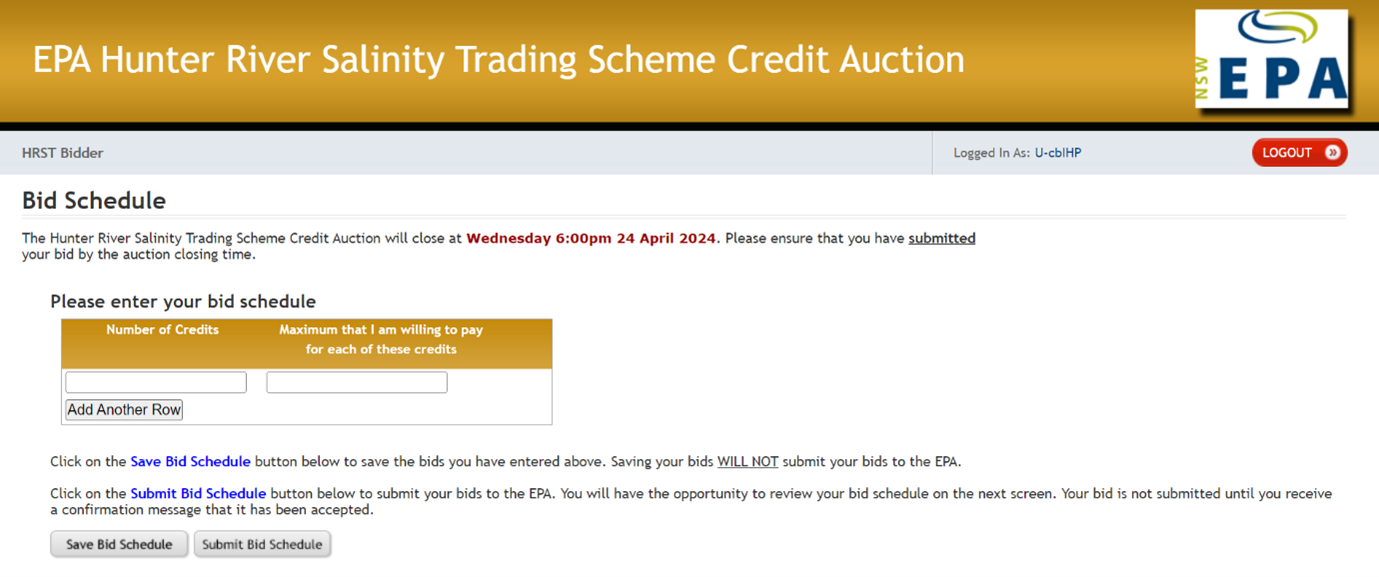
To add another row to your bid schedule, click the Add Another Row button. This will appear immediately below the last row in the bid schedule, but only if you have entered a bid into the first line beforehand.
You are able to add additional rows to make multiple bids.
You will not be able to enter a bid schedule where:
- the total number of credits in the bid schedule exceeds 200; or
- a value in the Maximum that I am willing to pay for each of these credits that is less than the minimum bid for the auction ($250) or not a whole number.
Once you have finished entering your bid schedule, please click the Save Bid Schedule button.
The following message displays:
'Your bid schedule has been saved but not submitted to the EPA. To submit your bid schedule, please click on the Submit Bid Schedule button below'.
You can make changes to the bid schedule by adding another row to the bid schedule (by clicking the Add Another Row button) or delete entries by clicking the red cross next to the line in the bid schedule you wish to delete. After making any changes to your bid schedule please click the Save Bid Schedule button to update your bid schedule in the auction software’s database.
Once you are happy with what you have entered for your bid schedule, click the Submit Bid Schedule button. At this point you can still review your bid schedule again before submission.
You will then see a confirmation screen with the bid schedule you have entered, as illustrated below.
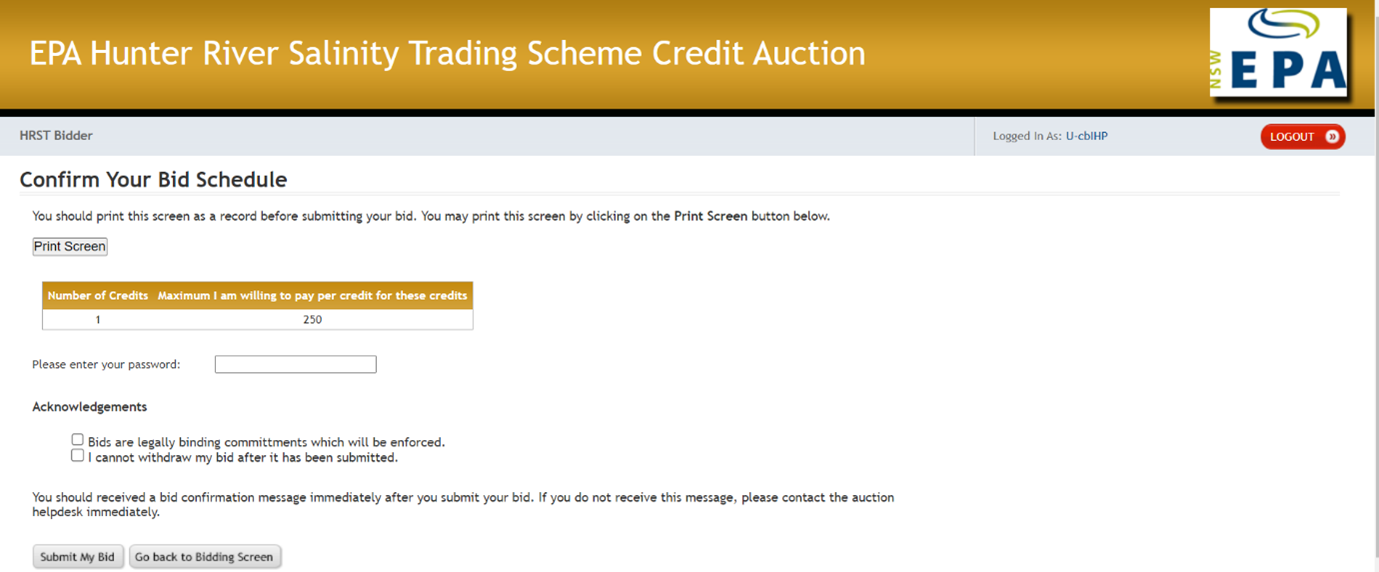
If you need to change your bid schedule at this point, click the Go back to Bidding Screen button.
If the bid schedule shown is what you intend to bid, print a copy of this screen for your records by clicking the Print Screen button. To confirm the values entered as your bidding schedule, you must enter your password (as per what you changed it to on initial log in) and tick both acknowledgement checkboxes.
Once you have done this and clicked the “Submit My Bid” button, your bid schedule is submitted, your screen will now show the confirmation message below and you cannot make changes to your bid schedule.
After clicking the Auction Home button, you will receive another confirmation message with your submitted bid schedule, as illustrated below.
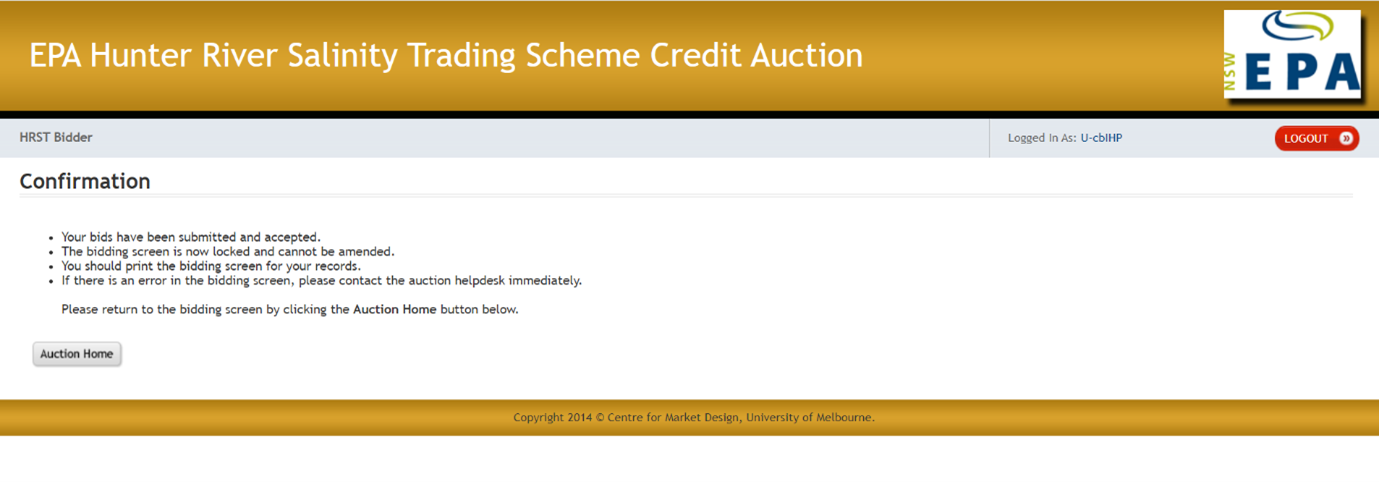
Again, you can print a copy of this screen for your records here by clicking the Print Screen button.
If you log in again while the auction is open, this will be the only screen you can access.
Please note that there is no confirmation email once you have submitted your bid schedule. The confirmation screen above and saving/printing the screen of your bid schedule is the only confirmation you will have.
Auction helpdesk
- Email [email protected]
- Phone 02 9995 5622